一、首先为什么是这个组合?
- 回归写作:Markdown 专注写作,obsidian 是一个值得去一直使用的好编辑器,该有的功能都有,丰富的插件系统,md 文件格式基本上所有的平台都能很优美的支持。尤其是我经常有写 md 或者 json 格式的 prompt 需求;
- 数据沉淀:未来的 AI 时代,是数据无价的时代,沉淀自己的内容和数据越来越重要。Obsidian 的所有数据均为本地 md 文件,对比各种印象笔记、notion 等,更为方便存储和使用;多端同步和远程存储可以选择官方,也可以像我一样折腾到 GitHub;
- 知识传播:vercel + hugo + paperMod 这一套组合拳非常方便部署
二、相关工具汇总
- Hugo + Paper Mod 主题 (主题很多,自己点菜,完全满足做博客或者门户网站等)
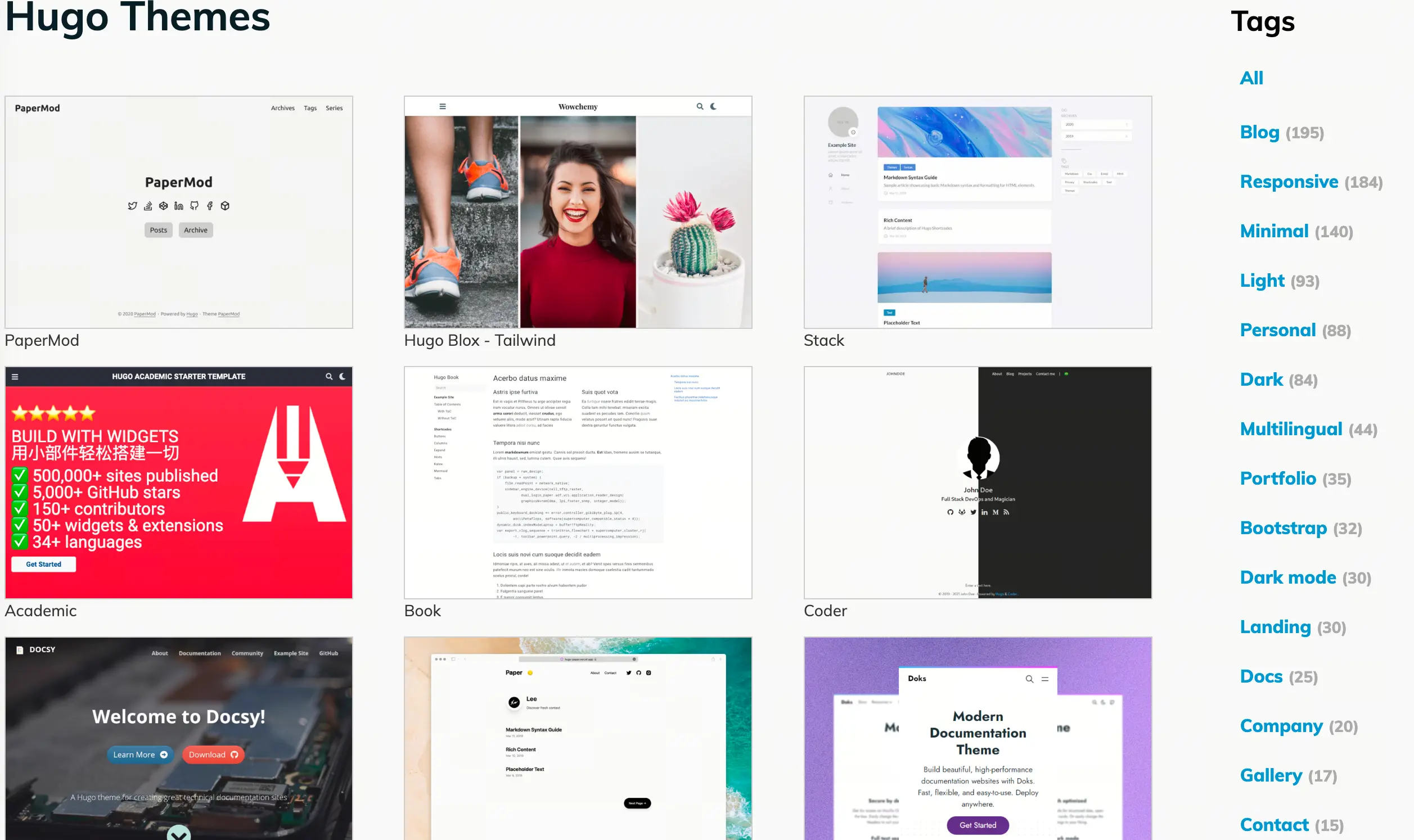
- Obsidian 编辑器 + Github Publisher 插件 (改名了现在叫 Enveloppe) + Image Converter 插件
- Github + Vercel (老搭档了,对比 GitHub page 自由度更高更方便)
- dynadot.com (我用来购买 AI 域名,性价比较高而且可选中文界面&中文客服,服务相当周到。有一次出价点错了,跟客服说明之后,友好的帮我立刻取消了出价。我的推荐码:
kW6Z6i9D8e6I9T创建 Dynadot 帐户并在 48 小时内消费 9.99$ 会返还给你 5$,聊胜于无吧)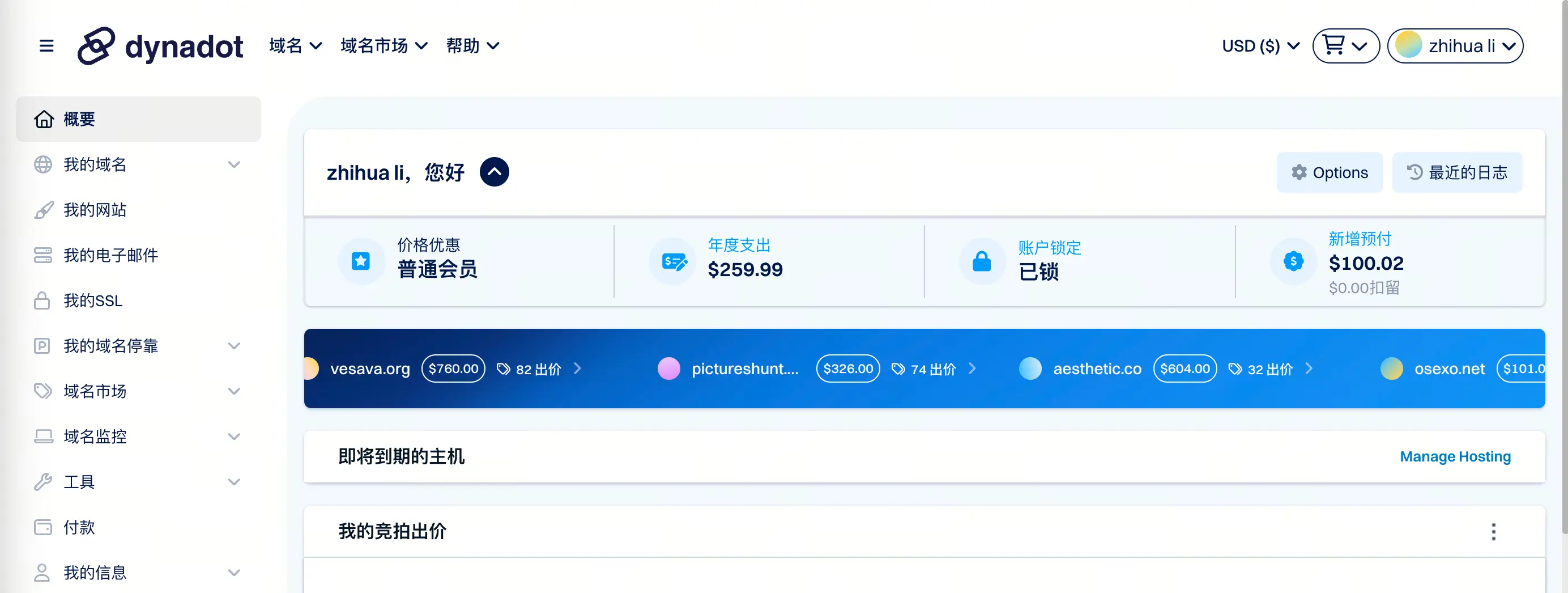
三、流程步骤
1. Hugo + PaperMod
- 使用我的仓库 fork 直接部署:
- hellloveyy/obsidian-GbyAi fork 自老苗,去掉了他自己的文章和关联的图片,下面 PaperMod 已经被引用到这个项目的子模块了,请看根目录文件
.gitmodules - hellloveyy/hugo-PaperMod 稍微改了点官方主题,添加了首页图&标签云
git clone XX你自己的项目XX && git submodule update --init && brew install hugo && hugo server- 至此你本地已经有了一个网站
http://localhost:1313/ - 记得如果你也自己改动了原模板,那么
.gitmodules这个文件里面的你的项目的引用需要使用 http!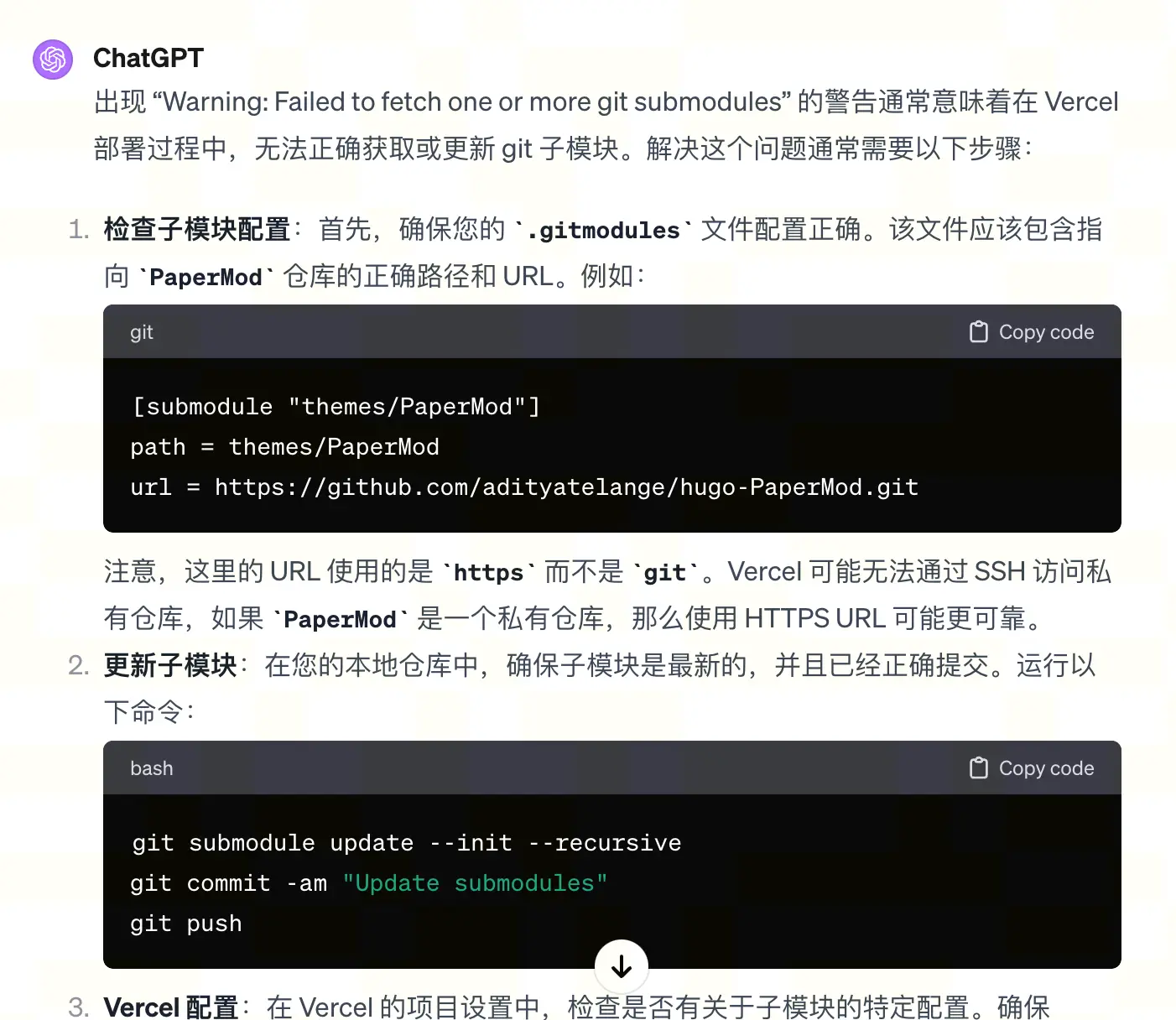
- hellloveyy/obsidian-GbyAi fork 自老苗,去掉了他自己的文章和关联的图片,下面 PaperMod 已经被引用到这个项目的子模块了,请看根目录文件
- 使用 hugo 初始化一个网站
hugo init,自己选择好你喜欢的主题,并发布到 Github 上,这块具体怎么弄就不展开介绍了,和上面是类似的。- 可以参考:官方主题文档:PaperMod
- 所有 hugo 和 paperMOD 主题的配置项都在
config.yml,并且加注了详细的注释!
baseURL: " https://gby.ai/" #绑定的域名
title: GbyAI #网站标题
paginate: 10 #首页每页显示的文章数
theme: PaperMod #主题名称
languageCode: zh-cn #默认语言
ignoreErrors: ["error-remote-getjson"] #yml or ignoreErrors = ["error-remote-getjson"] #toml
enableRobotsTXT: true # 允许爬虫抓取到搜索引擎,建议 true
minify:
disableXML: true
minifyOutput: true
# 网页下方copyright说明
copyright: Content under license [CC BY-NC-SA 4.0](https://creativecommons.org/licenses/by-nc-sa/4.0/)
#搜索使用
outputs:
home:
- HTML
- RSS
- JSON # is necessary
params:
env: production # to enable google analytics, opengraph, twitter-cards and schema.
title: GbyAI
description: "探索AIGC,了解深层的agent落地,探索prompt的实际应用,最新的AI方面消息传递"
keywords: ["AIGC", "agent", "prompt", "news"]
author: ["hellloveyy"]
# images: ["<link or path of image for opengraph, twitter-cards>"]
DateFormat: "2006-01-02"
defaultTheme: auto # dark, light
disableThemeToggle: false
ShowReadingTime: false #是否展示阅读时间
ShowShareButtons: false #是否展示评论和分享按钮
# 支持分享的平台 X / facebook / reddit / telegram / whatsapp / ycombinator / linkedin
# ShareButtons:
# - x
# - telegram
# - email
ShowPostNavLinks: true
ShowBreadCrumbs: false #是否展示面包屑导航
ShowCodeCopyButtons: true #代码是否展示copy按钮
ShowWordCount: false #是否展示字数统计
ShowRssButtonInSectionTermList: true #订阅按钮
UseHugoToc: true
ViewCount: false # 是否展示 uv、pv
# BaiduAnalytics: "" # 是否开启百度统计
#googleAnalytics: # 谷歌统计
disableSpecial1stPost: false
disableScrollToTop: false #滑动到顶部
comments: false #评论展示
hidemeta: false
hideSummary: true
hideDescription: true
showtoc: true #显示目录
tocopen: true #自动展开目录
# 网站左上角的文字和图标配置
label:
text:
iconSVG:
assets:
# disableHLJS: true # to disable highlight.js
# disableFingerprinting: true
favicon: "/favicon.ico"
favicon16x16: "/favicon-16x16.png"
favicon32x32: "/favicon-32x32.png"
apple_touch_icon: "/apple-touch-icon.png"
safari_pinned_tab: "/safari_pinned_tab.png"
# profile-mode
profileMode:
enabled: false # needs to be explicitly set
title: ExampleSite
subtitle: "This is subtitle"
imageUrl: "<img location>"
imageWidth: 120
imageHeight: 120
imageTitle: my image
buttons:
- name: Posts
url: posts
- name: Tags
url: tags
# 网站介绍
homeInfoParams:
Title: "Hi! I'm hellloveyy \U0001F44B"
Content: "一名全身心投入 AIGC 的学徒 - **[进一步了解我](/about)**"
socialIcons:
# - name: wechat
# url: "https://www.beizigen.com/images/wechat.webp"
- name: email
url: "mailto:hellloveyy@gmail.com"
- name: github
url: "https://github.com/hellloveyy"
- name: rss
url: "/index.xml"
cover:
hidden: true # hide everywhere but not in structured data
hiddenInList: false # hide on list pages and home
hiddenInSingle: true # hide on single page
# 在列表默认显示的图片
defaultImage: https://images.unsplash.com/photo-1594193316420-74562b321032?w=500&auto=format&fit=crop&q=60&ixlib=rb-4.0.3&ixid=M3wxMjA3fDB8MHxzZWFyY2h8MTZ8fGdyYWRpZW50JTIwYmxhY2t8ZW58MHwwfDB8fHwy
editPost:
URL: "https://github.com/hellloveyy/obsidian-GbyAi/tree/main/content"
Text: "指出问题" # edit text
appendFilePath: true # to append file path to Edit link
# for search
# https://fusejs.io/api/options.html
fuseOpts:
isCaseSensitive: false
shouldSort: true
location: 0
distance: 1000
threshold: 0.4
minMatchCharLength: 0
limit: 10 # refer: https://www.fusejs.io/api/methods.html#search
keys: ["title", "permalink", "summary", "content", "tags"]
# 选择languages字段的哪个语言,默认 en
defaultContentLanguage: zh
languages:
zh:
permalinks:
# 默认会带路径会带 /posts 前缀
posts: /:slug/
menu:
main:
- name: 🔍搜索
url: search
weight: 1
- name: 📚文章
url: archives
weight: 2
# - name: 标签
# url: tags
# weight: 2
- name: 🧩系列
url: series
weight: 3
- name: 🤝赞助
url: sponsor
weight: 4
# Read: https://github.com/adityatelange/hugo-PaperMod/wiki/FAQs#using-hugos-syntax-highlighter-chroma
# pygmentsUseClasses: true
markup:
goldmark:
extensions:
# 禁用 Hugo 将英文单引号转为 &rsquo
typographer: false
# highlight:
# noClasses: false
# anchorLineNos: true
# codeFences: true
# guessSyntax: true
# lineNos: true
# style: monokai
taxonomies:
tag: tags
series: series
2. Github Publisher
给 Obsidian 安装 Github Publisher 插件,该插件的作用是将 Obsidian 中的文章上传到 Github 仓库,上传前可以指定文件目录、自定义内容替换等操作。
我的配置如下,你可以导入配置 https://github.com/miaogaolin/obsidian-github-publisher-hugo/tree/main ,老苗的说明很详细了哈。
如果你对其它配置感兴趣,可以看看 Publisher官网文档。
Github config

注意:
- 生成的 token 不要随便放在 Github 的公共仓库,检测到 token 就会失效。
- 一定要点图中的链接去生成 token !
- 如果某一篇文章误点 share 到首页了,可以取消 share 然后按照下面的操作
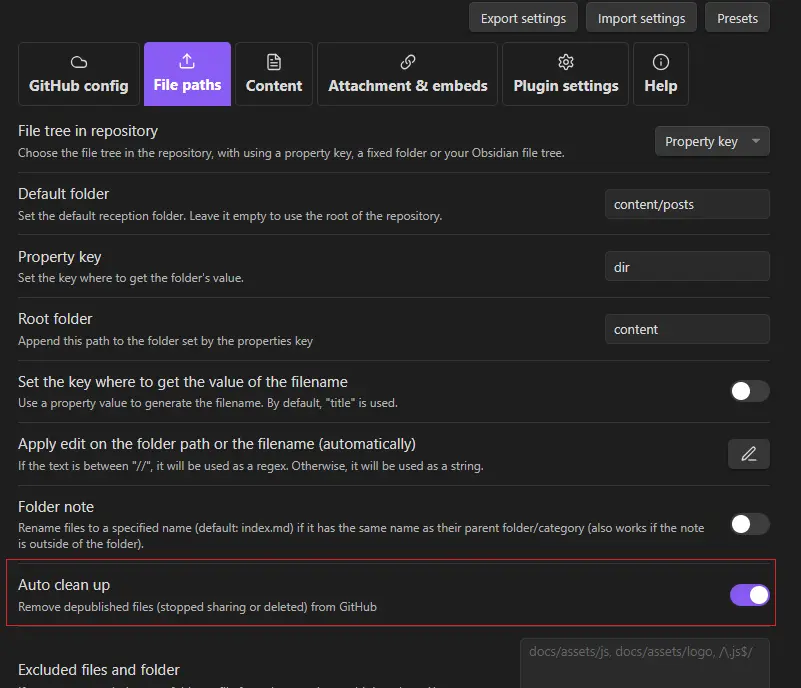
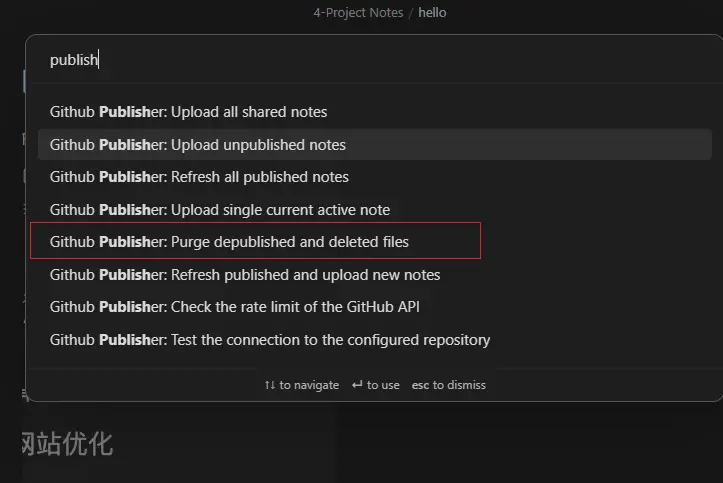
3. Image Converter 优化图像插入
- 转化图片格式,统一转为 webp,便于图像加载和快速打开
Auto rename自动修改名字根据文章标题,这样后期便于整理static/images不会显得杂乱无章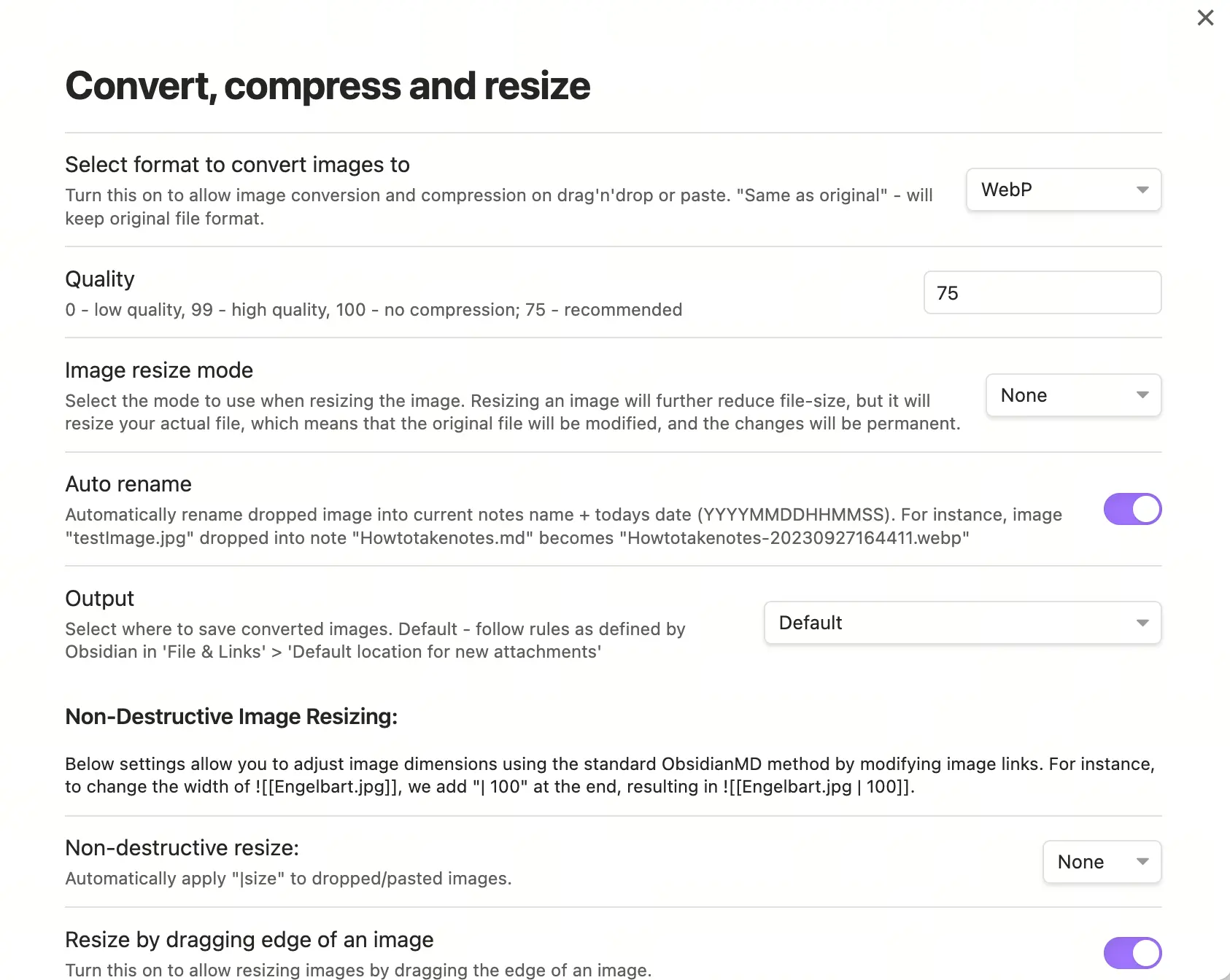
4. Obsidian 文章模板
我在 obsidian 模板里配置的内容,用于发布文章时统一的设置。
我的配置是和 Hugo 强关联的,如果你用了其它工具,就根据自己的情况调整。
- 在设置-模板-模板文件夹位置,设置自己的目标文件夹,我这里设置的是
archetypes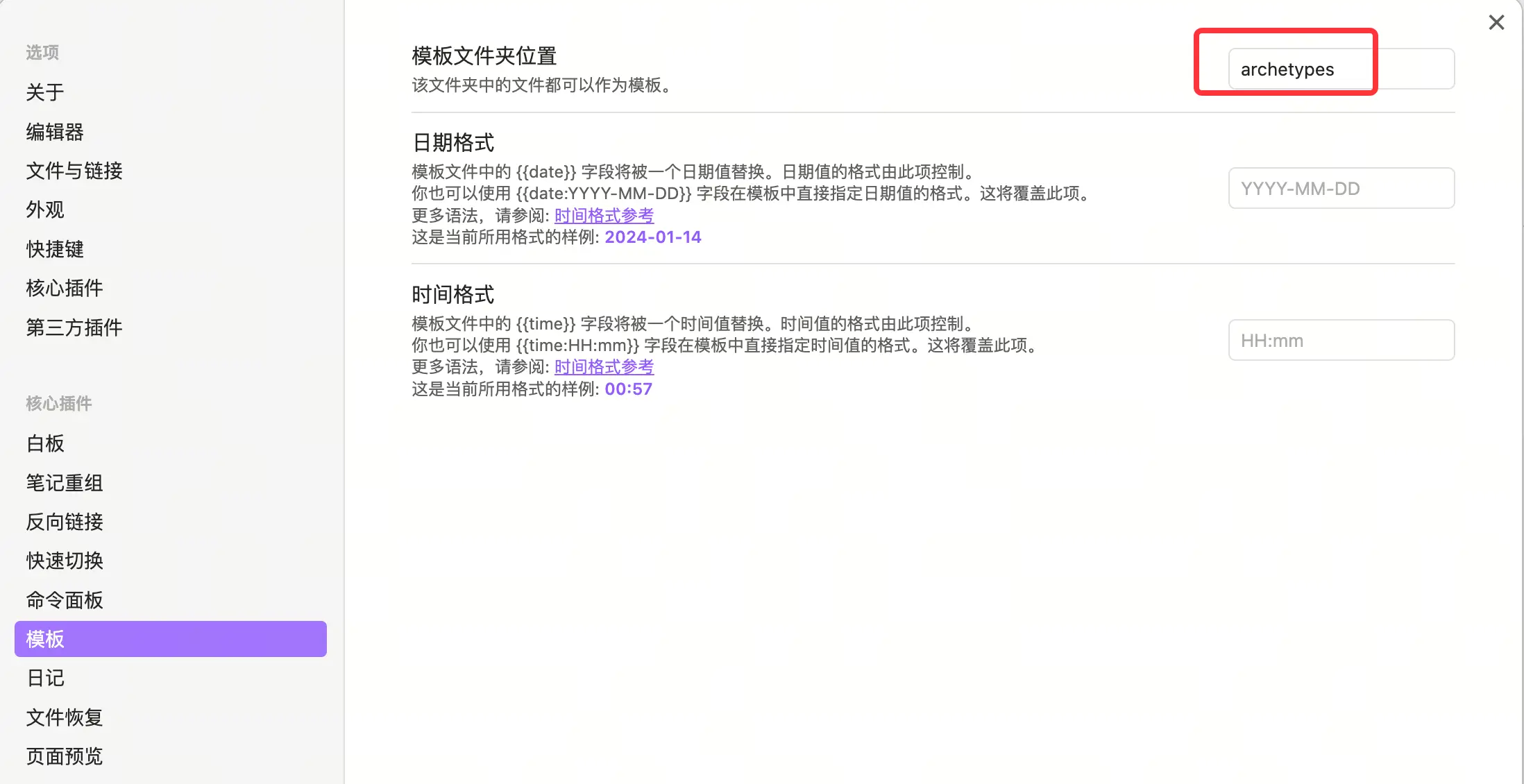
- 在对应的目录新建了一个
post.md作为我文章的默认模板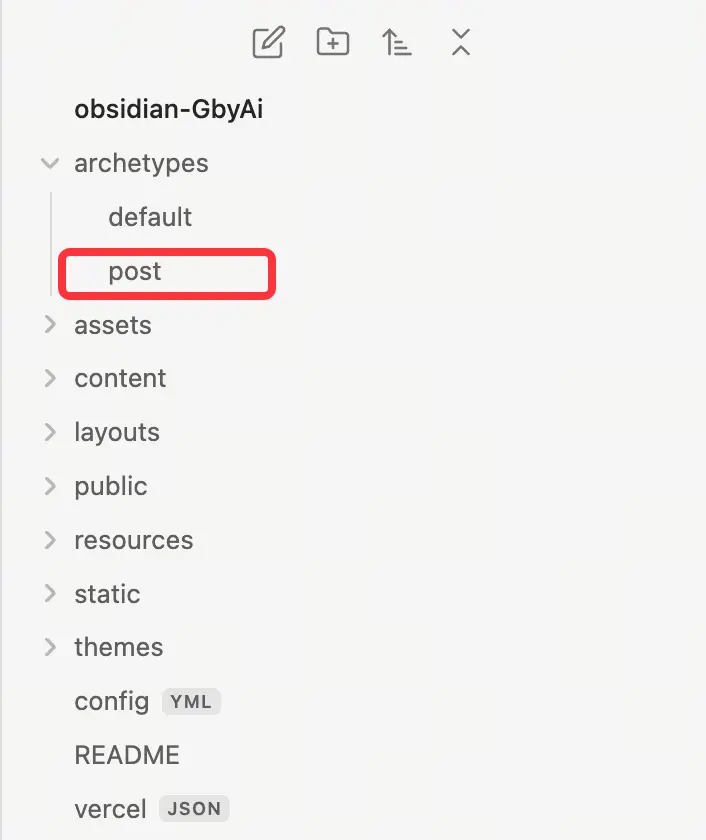
- 模板内容字段解析
---
date: "{{date}}" # 创建时间,我这边生成的格式是 YYYY-MM-DDTHH:mm:ssZ
tags:
- 标签名
title: "{{title}}"
slug: # 自定义 URL 中文章的访问名称,默认用时间戳填充模板格式为 X
share: false # 配合 Github Publisher 插件用的,true 表示 obsidian 的文章可以发布
canonicalURL: "" # 之前文章在其他地方被发布的地址,避免搜索引擎重复,设置了该属性会优先展示 canonicalURL 执行的文章
keywords: # 用于 SEO 优化,也可以不配置该内容默认会使用 tags 的内容
description: "" # 文章的描述 SEO 优化,为空时默认会截取文章前面的内容
series: # 系列文章
- 系列名
lastmod: # 文章最后更新的时间
lang: "cn" # 默认不用写,配置文件会设置默认 cn 中文,en 英文等等
cover:
image: /images/post-20240111195047056.webp # 文章封面图片地址,可以用7牛地址也可以用本地地址
author: #作者
---
5. 发布新文章
使用命令行
command + P,输入active,然后选择Github Publisher: Uxxxxxxx即可,记着文章的 share 属性要开启,即 true。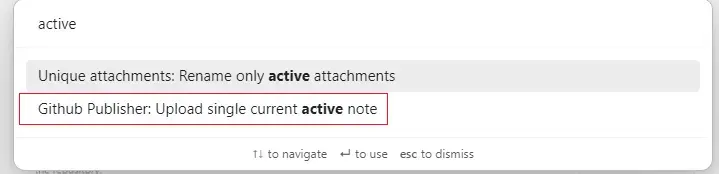
右下角会提示上传的进度,如果完成了右上角有提示:
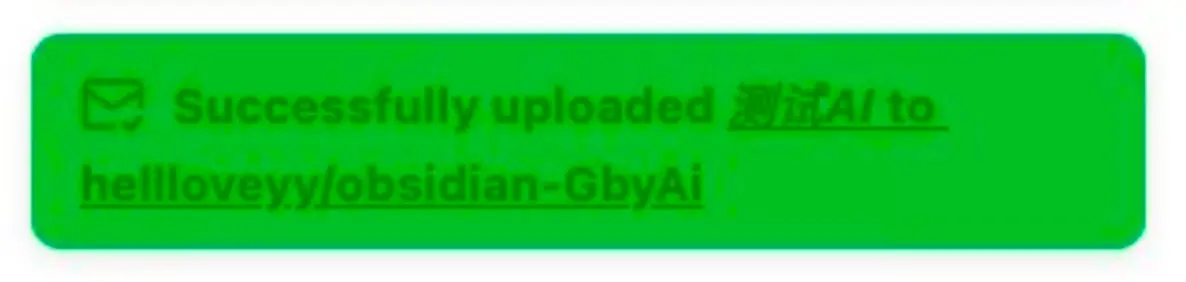
如果你想上传多个 share 为 true 的文章,使用的命令为:
Refresh published and upload new notes将所有 share 为 true 且新更新的文章发布Refresh all published notes将所有 share 为 true 的文章都发布
6. Logo & favicon 设计
推荐两个工具:
- 腾讯推出的AI设计Logo工具
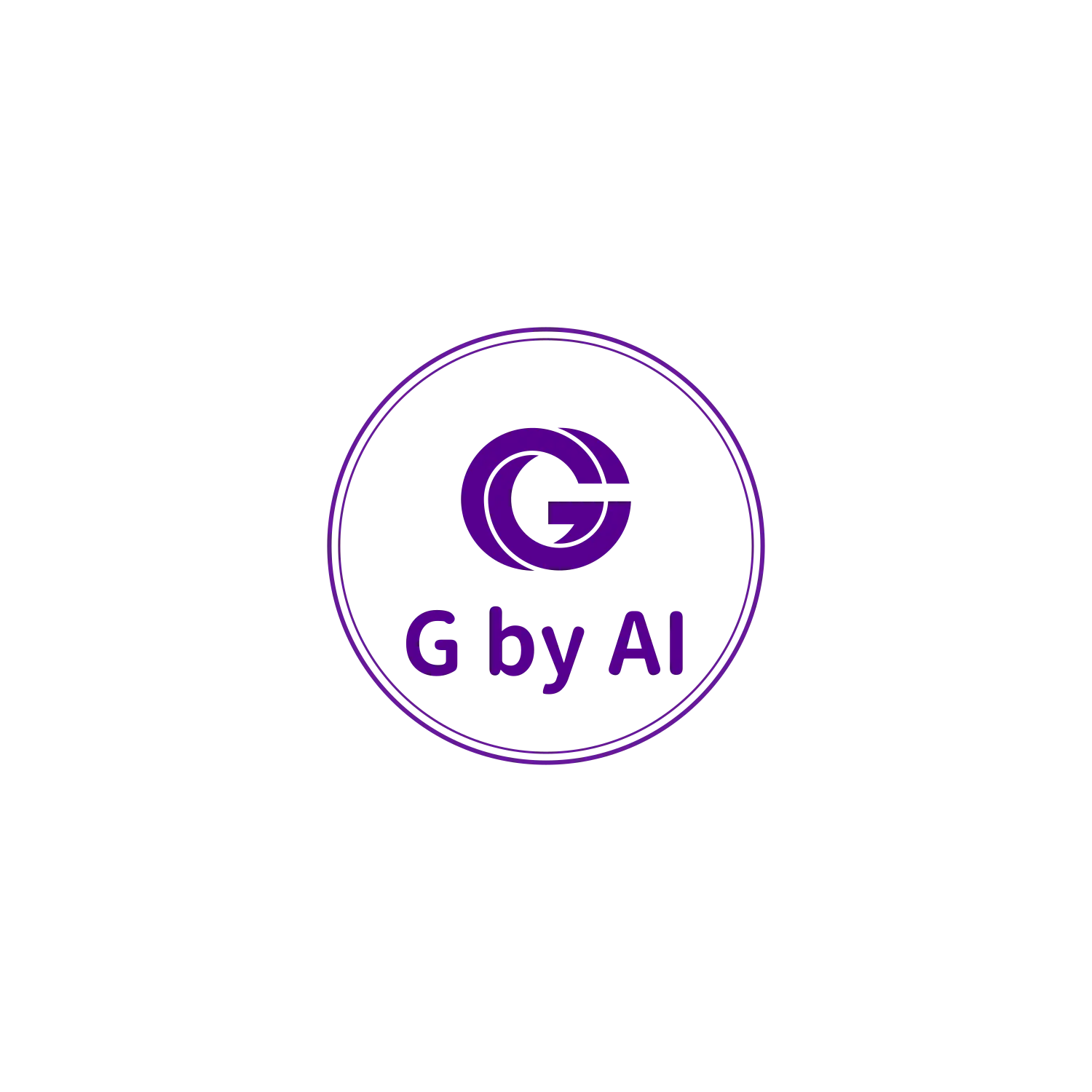
- 标小智 这里下载过后直接解压拖动所有文件全部覆盖即可!
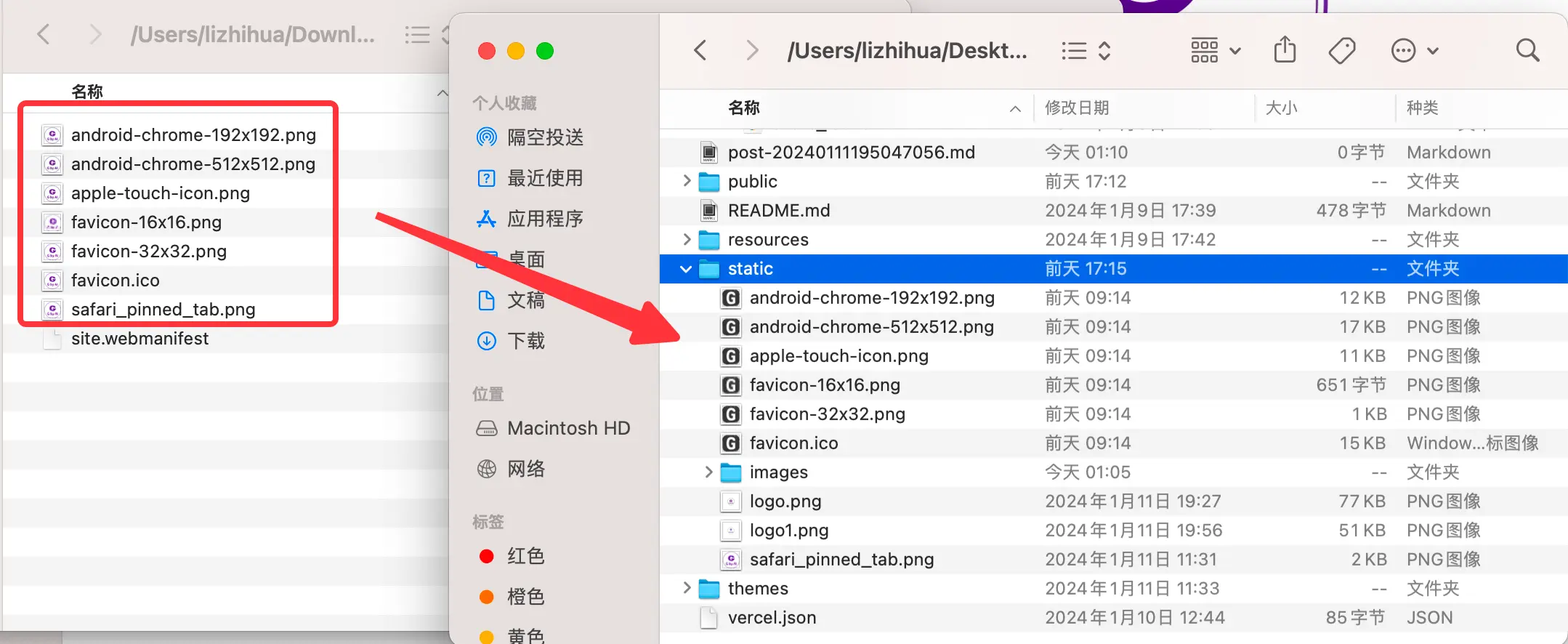
7. Vercel 部署
接下来访问 vercel 官网,然后将上面对应的仓库部署上去即可。
1. Github
使用 Github 登录,因为要读取你 GitHub 里面的项目。
在部署之前记得把所有当前的改动都保存推上去哦。
git add -A
git commit -a -m 'first'
git push origin main
2. 创建项目
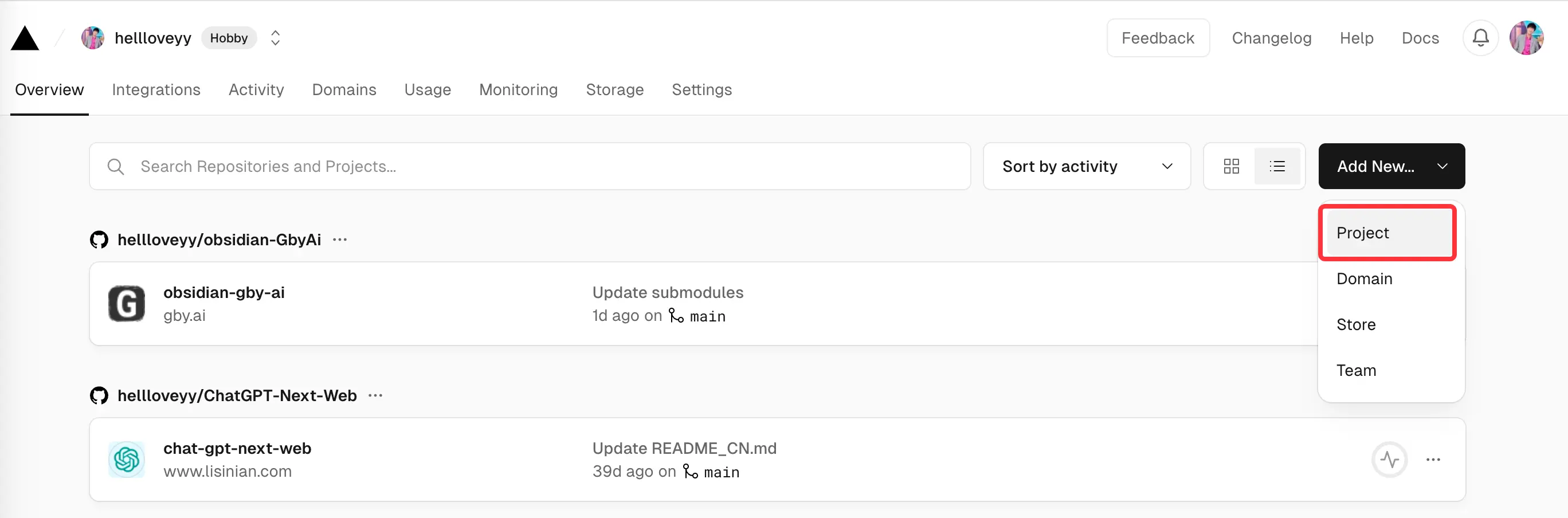
3. Import & Deploy
导入 Github 上 fork 后的项目,import 后再点击 deploy,注意要选择环境 hugo 接下来需要耐心等撒花即可。
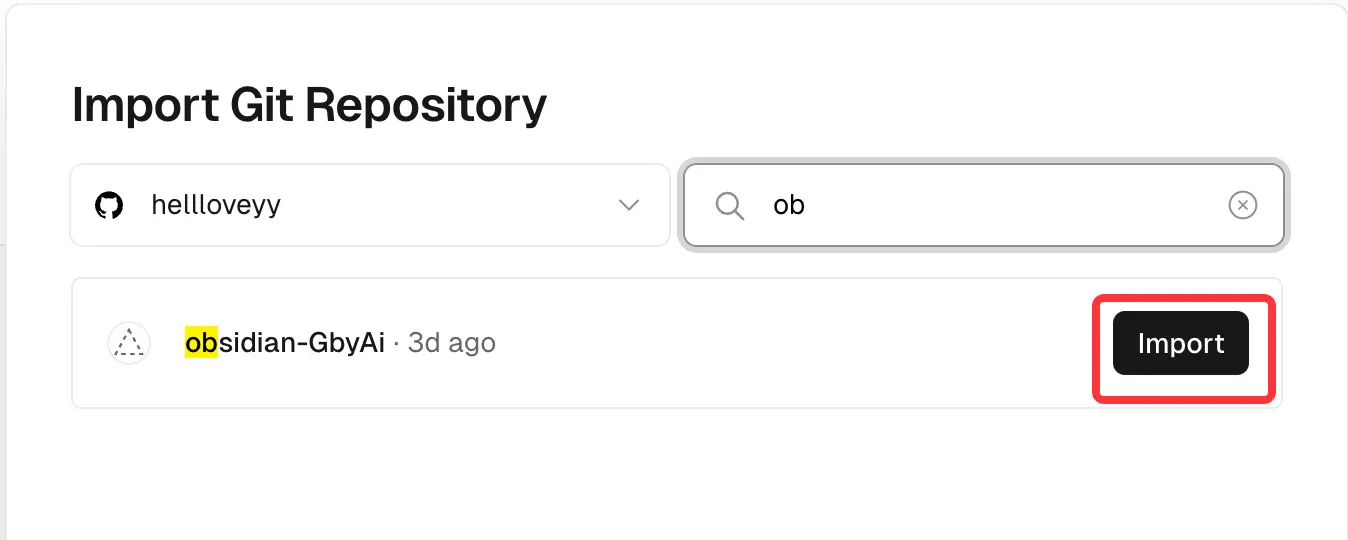

4. 域名
完成后点击 Domains,添加自己的域名。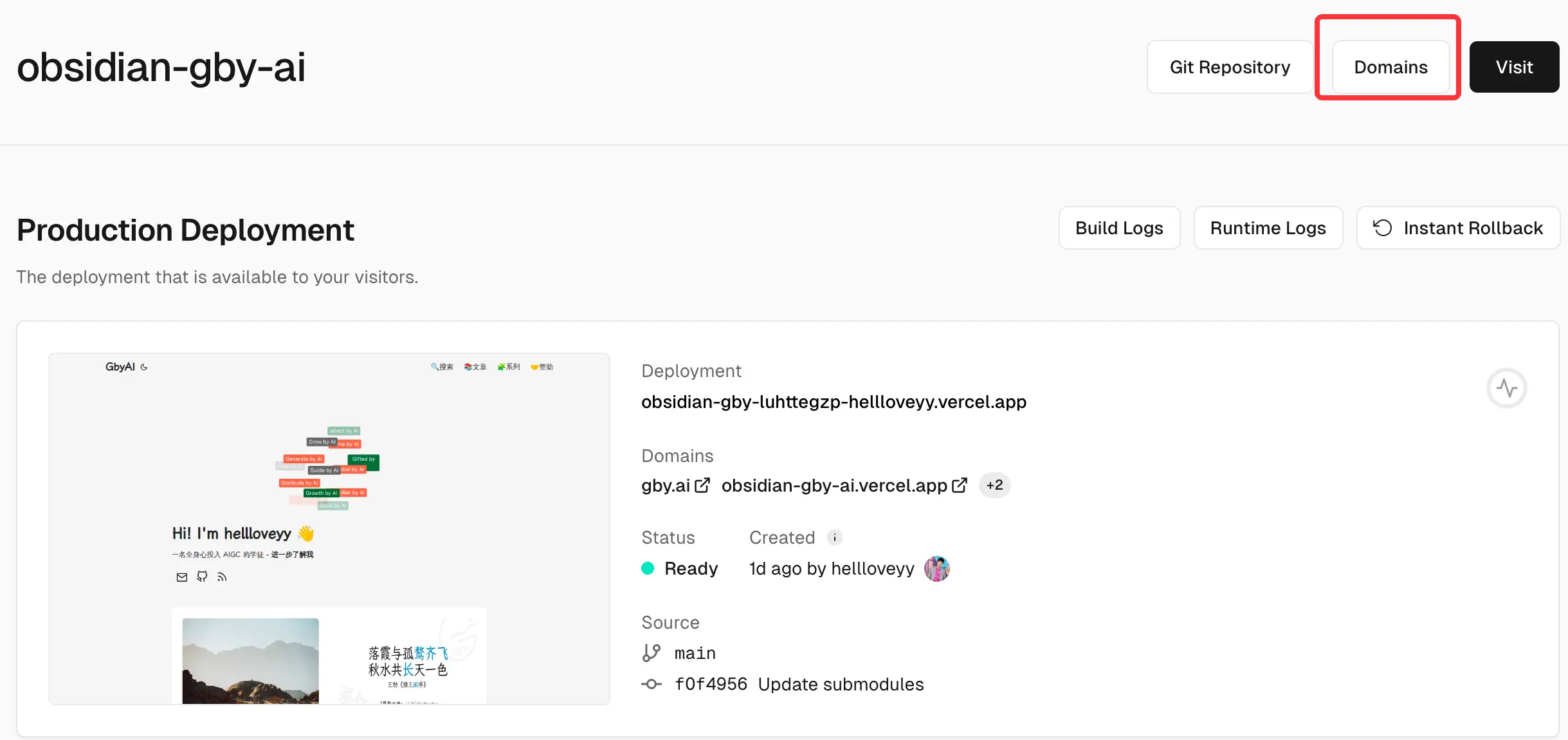
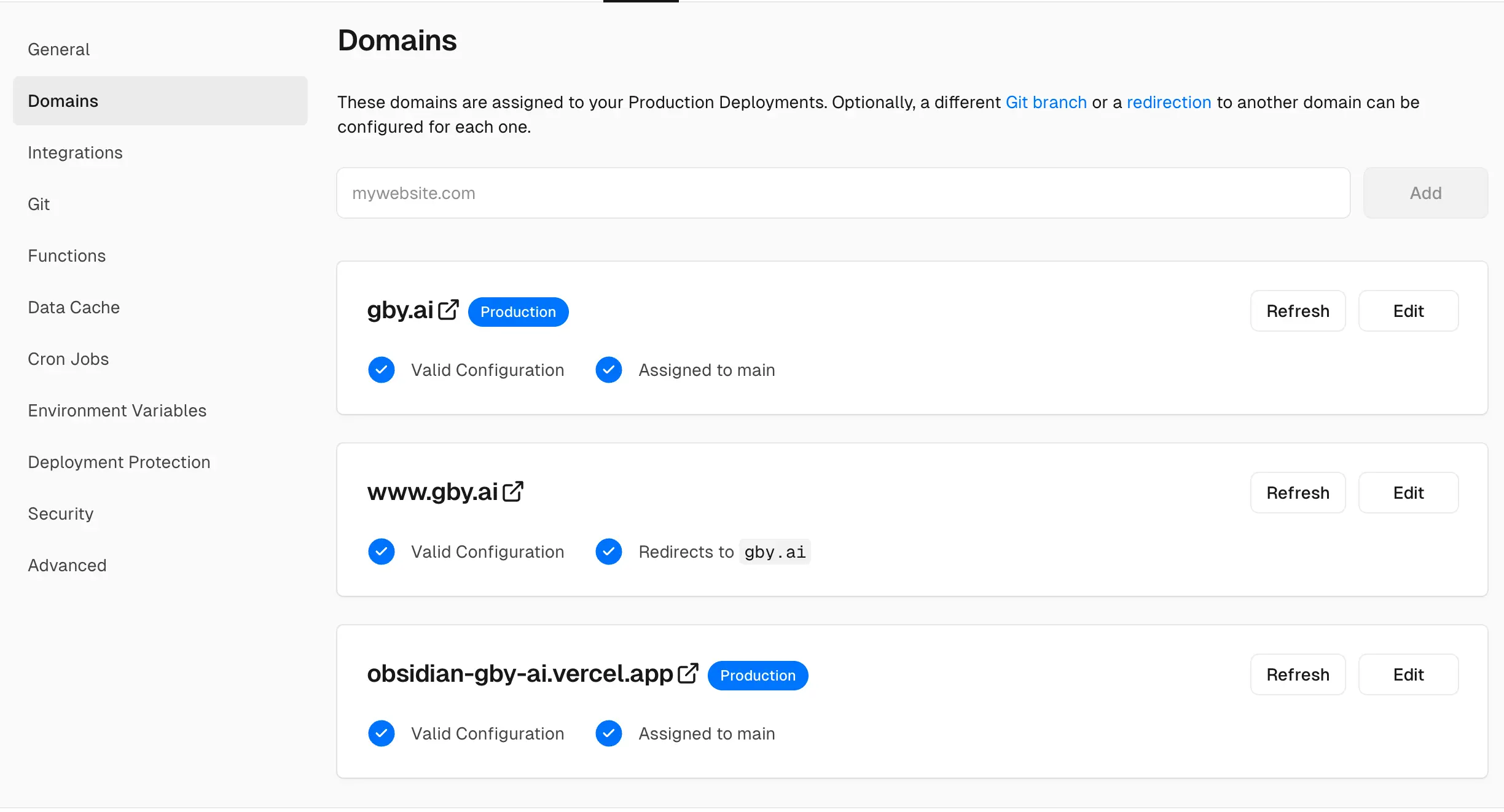 添加完后,再解析自己的域名,我的域名在 dynadot.com 购买的,按照说明设置即可。Vercel 站上给你分配的域名,网络不太稳定国内访问有时候会受限。
添加完后,再解析自己的域名,我的域名在 dynadot.com 购买的,按照说明设置即可。Vercel 站上给你分配的域名,网络不太稳定国内访问有时候会受限。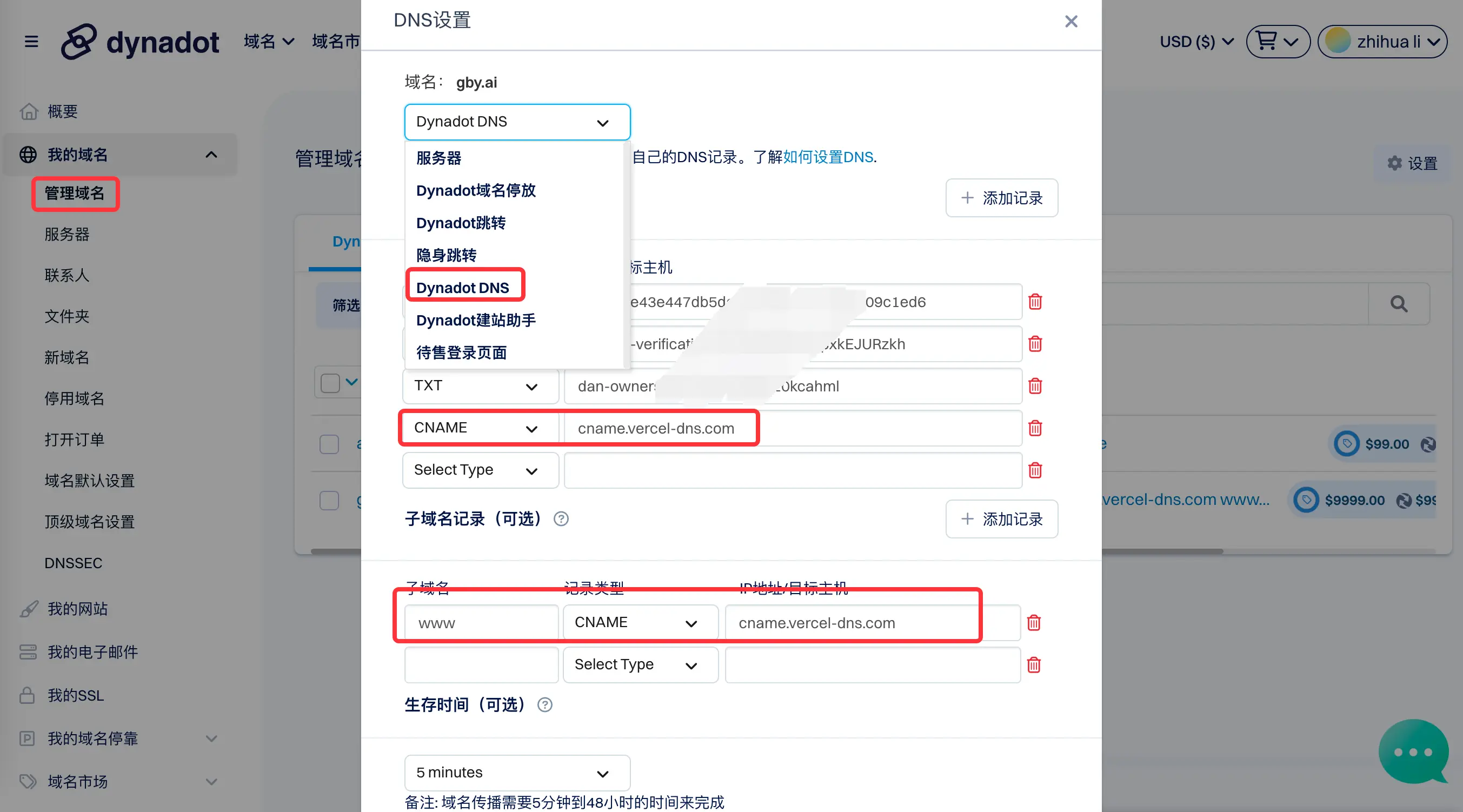
四、总结
生命在于折腾!欢迎以任何方式咨询任何问题,能不能回答到时候再说